This article reviews how to add, edit, or delete pre-care forms in Moxie Suite.
Jump to a section
Navigating to pre-care forms
1. Log in to your Moxie Suite account using this link
2. Within the Global Nav click Settings > Clinical Documents
3. On the Clinical Documents page click Pre-care forms
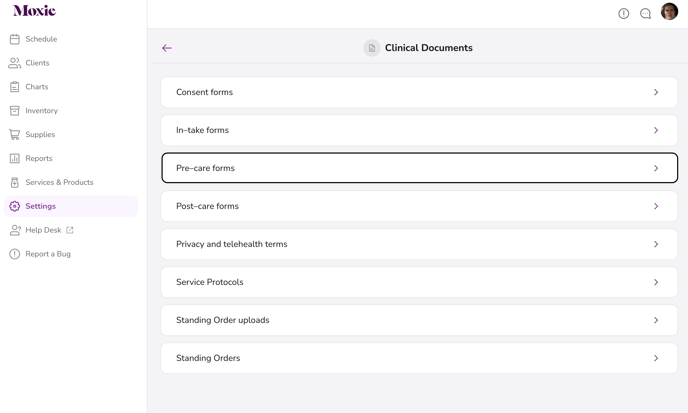
Adding a pre-care form
1. Navigate to Settings > Clinical Documents > Pre-care forms (See previous section for images)
2. On the Pre-care forms page, click the Add a form button.

-
- Enter the name of the pre-care form
- Click the Add a service button
- Once on the "Select services" page, check off all the appropriate services associated with the pre-care form
- Enter the text for the pre-care form. Be sure to make use of editing capabilities - bolding, adding lists, and headings for example - to ensure the post-care form is structured to your liking.
- Note: Currently we cannot upload pre-care forms, and instead will need to copy & paste this into the body text. Feel free to reach out to your PSM to have them help with this process.
4. Once all the above information has been completed, hit Add on the top right-hand side of your screen
Editing a pre-care form
1. Navigate to Settings > Clinical Documents > Pre-care forms (See previous section for images).
2. Find the form you'd like to edit and click on the ellipses > Edit.

3. You can now update any information previously entered / services added. When finished click Save to finalize the changes.

Deleting a pre-care form
1. Navigate to Settings > Clinical Documents > Pre-care forms (See previous section for images).
2. Find the form you'd like to delete and click on the ellipses > Delete.

3. A pop-up will appear asking you to confirm the deletion request as it is not reversible. Click Delete to continue.

Ta-da! You've learned to add, edit, or delete pre-care forms in Moxie Suite. Moving forward, anyone who books a service associated with the form will have it sent to them before their appointment.
Watch the video walkthrough below on adding, editing, or deleting a pre-care form in Moxie Suite.
